Are you looking for the stock ROM of your device, Haier G61 H02 S002 AM? If yes is your answer, you are on the right page. We have given the direct link to download Haier G61 H02 S002 AM Stock ROM.
Download Haier G61 H02 S002 AM stock ROM from here, flash it in your device and enjoy the native Android experience again. The download file contains the USB driver, flash tool, and the scatter file.
Download Haier G61 H02 S002 AM Stock ROM
Stock ROM File Name:
Haier_G61_H02_S002_AM_MT6737M_27062017.zip
Stock ROM File Size:
877 MB
Android OS Version:
NA
How To Flash Stock ROM On Haier G61 H02 S002 AM
Step 1: Download the stock ROM zip file given above and extract it on your computer. You will find SP flash tool and Android scatter file after extracting.
Step 2: Now download Haier G61 H02 S002 AM USB driver and install it on your computer. In case if you have already installed USB driver on your computer skip this step.
Step 3: Next, switch off your Haier G61 H02 S002 AM smartphone and remove the battery (if it is removable).
Step 4: Now go to the extracted folder in Step 1 and open up the SP Flash Tool sub-folder. You will find "Flash_tool.exe" file in it. Launch it.
Step 5: Once SP Flash tool is launched, click on "Download" tab.
Step 6: Now, click on "scatter-loading" button in the download tab.
Step 7: Next, click on "Open Scatter File" and select the scatter file from Step 1. For reference see the image given below.
Step 8: Now click on the "Download" button to start the flashing process.
Step 9: Next, connect your Haier G61 H02 S002 AM Android device to your computer through original USB cable (without battery - if it is battery removable) and press volume up or volume down button.
Step 10: The flashing process will begin momentarily, and it will get completed in a minute or two. Once it is over, you will see the "Download OK" green ring in SP Flash Tool.
Step 11: Now, close SP Flash tool on your computer and unplug your smartphone.
That's it. Now you have successfully flashed stock ROM on your Haier G61 H02 S002 AM Android device. If you encounter any issues while following this tutorial, do let me know via comments.

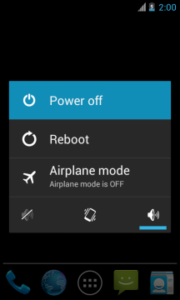
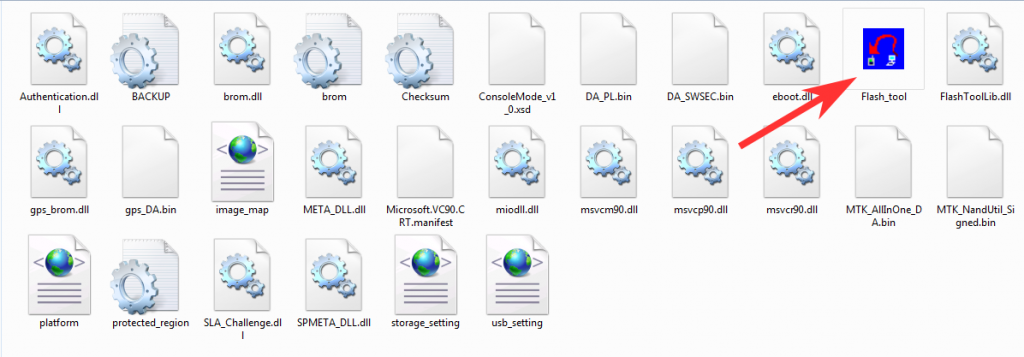
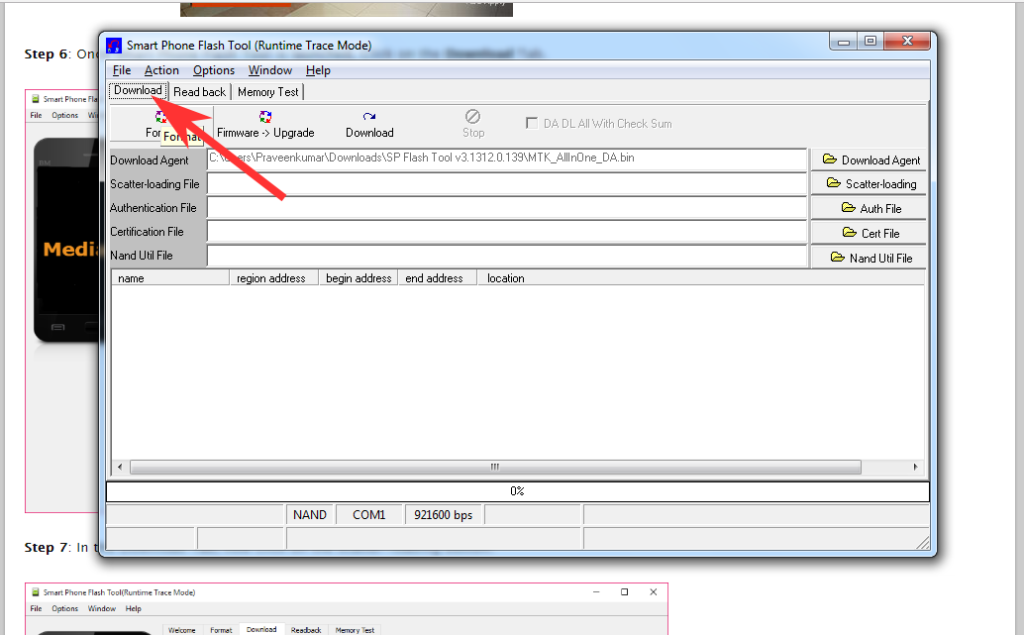
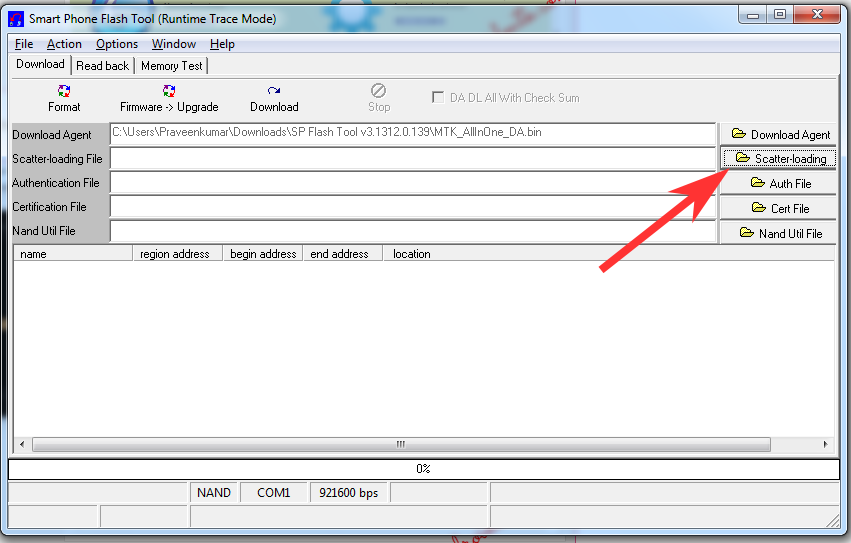
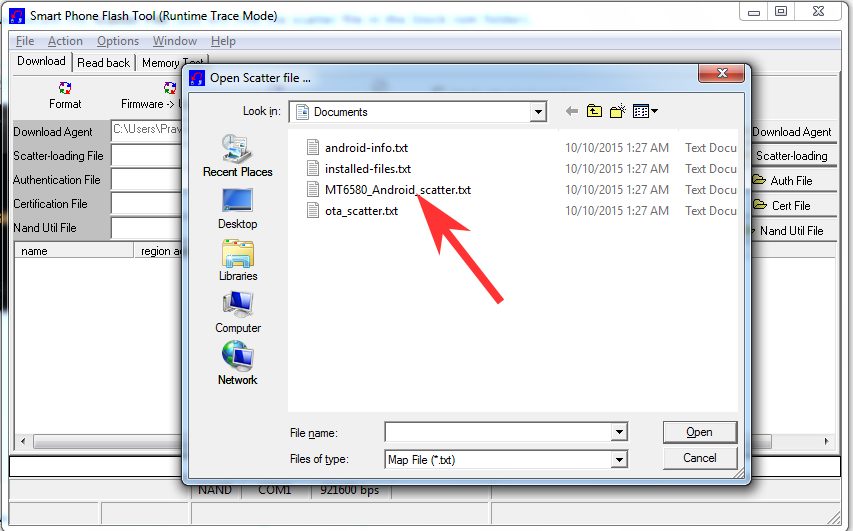
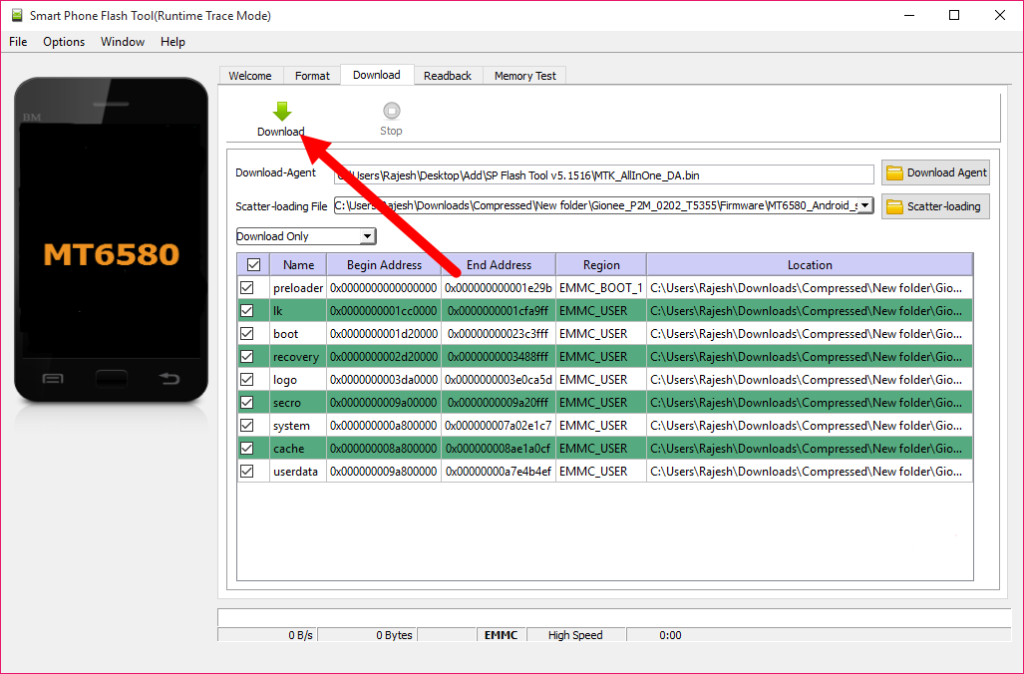
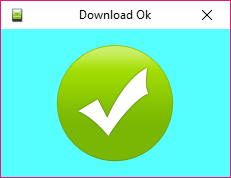
Leave a Reply